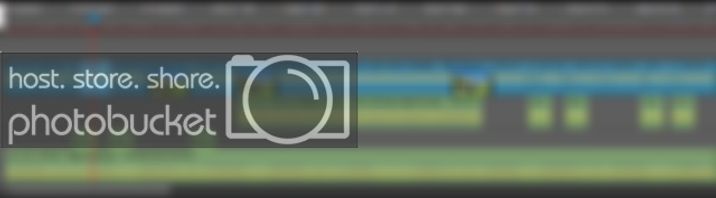Netbook. XP. Samson CO1U USB mic.
Got it.
This mic?:
http://www.samsontech.com/samson/products/microphones/usb-microphones/c01u/
The description makes it sound as if this is
Wonder Mic!
Tech spec:
16-Bit resolution, 44.1-48kHz sampling
That's certainly good enough.
I wonder if you're recording/speaking
too close to the microphone?
Try a test reading "Mary had a little hippopotamus and a syphilitic alligator" at approx. 20cm, then @ 30cm, then 40cm, then 50cms.
Somewhere in that "just under a half meter" mark there ought to be a sweet spot.
Are you editing the audio before working with it or just throwing it out "as is", no clean up, no filtering?
re. graphical imperfections.
Super. Cool. Rockin'.
I respect there's that boundary threshold between doing goofy sh!t with intent and dismissing sloppiness as artistic choice, so I'll take your word on the former rather than latter.
http://it.wikipedia.org/wiki/File:Green_field.jpg
http://23onastick.pbworks.com/f/1222311037/holstein_cow.jpg
http://mirod.com/
http://www.richtonemusic.co.uk/products/samson_c01u_usb_condenser_microphone.asp
Open "Field" picture, CTRL+PrtScrn, paste into MS Paint, box select image just over 21cm across, copy, CTRL+E, 1 tab 1, enter.
Open calculator: 21, divide by 16, multiply by 9, equals 11.81 down.
Back in Paint: CTRL+E, 21, tab, 11.81, enter, CTRL+S to save as 24-bit bitmap.
I now have a 16:9 background.
Open "Cow" picture, CTRL+PrtScn, open 2nd MS Paint field, paste, box select just around the cow, copy.
CTRL+E, 1 tab 1, enter, paste, save as 256-Color bitmap.
Use eraser to separate cow from background, then use the free-form select tool to loop around sections to delete chunks, and the eraser for final clean up. Save.
The goal is to maintain some "darn near white" in the cow.
Use the paint bucket to fill the entire background red.
Select the rectangle box select tool, box select just the cow, copy, select all, delete, paint the entire field red again, paste cow making background transparent.
Any "true white" spots will show through.
There shouldn't be any,
but this is how you test.
With the cow selected still, CTRL+W, make horizontal and vertical 20%, enter, CRTL+W, make horizontal and vertical 500%.
Cow is digitized.
Click off field to "set it", paint bucket the background white, box select the cow again, copy, select all, delete, paint bucket the field red again, paste cow making background transparent.
There should be two red pixel squares to be filled in "near white", use the eyedropper tool and paint bucket to fix that.
I now have Pixel Cow.
Box select the face of the cow, copy, paste, move to front of cow, drop.
Magnify, free-form select tool loop around the lower jaw, copy, paste, slide just below jaw, drop.
Paste again, slide under the previous dropped addition, drop.
Use eyedropper tool to select appropriate colors for tongue, paint with pencil tool.
Box select just around the opened lower jaw, copy, paste, move to a nearby blank space.
Open the "Laptop" picture, CTRL+PrtScn, open 3rd MS Paint field, paste, box select just around the laptop, copy.
CTRL+E, 1 tab 1, enter, paste, save as 256-Color bitmap.
Use eraser to separate laptop from background, then use the free-form select tool to loop around sections to delete chunks, and the eraser for final clean up. Save.
The goal is to maintain some "darn near white" in the laptop.
Box select just the laptop, copy.
Goto "Cow" picture, left-button select red, make a large red box big enough for the copied "laptop" to paste into (but not yet!).
Use the eyedropper tool to select the creamy "near white" from the cow,
paint bucket fill in the red square with the creamy "near white",
paste, move laptop over the creamy field within the square,
use the paint bucket fill set to white to delete all the creamy "near white" around the laptop within the red box,
delete the box with the paint bucket as well. Save.
I now have Pixel Cow and a 256 color laptop.
Open the "microphone" picture, CTRL+PrtScn, open 3rd MS Paint field, paste, box select just around the microphone, copy.
CTRL+E, 1 tab 1, enter, paste, save as 24-bit bitmap.
Left-button select dark green, use paint bucket to fill in background, note blocky patches of near white.
Left-button select red, use curved line too to overpaint blocky patches to separate mic from background, and the eraser for final clean up. Save.
Box Select Microphone, copy, goto "Cow" image, paste.
I now have Pixel Cow, a 256 color laptop, and a 24-bit microphone.
Goto "Field" picture,
Save As "01 Empty Field".
Goto "Cow" picture with the laptop and mic, box select cow, copy, paste, CTRL+W, 80 tab 80, enter, copy, delete.
Goto "01 Empty field", paste, adjust position.
Save As "02 Standing Cow".
Goto "Cow" picture with the laptop and mic, box select open jaw, copy, paste, CTRL+W, 80 tab 80, enter, copy, delete.
Goto "02 Standing Cow", paste, adjust position.
Save As "03 Standing Cow - Mouth Open".
Goto "Cow" picture with the laptop and mic, box select mic, copy, Goto "03 Standing Cow - Mouth Open", paste, CTRL+W, 50 tab 50, enter, adjust position.
Save As "04 Standing Cow - Mouth Open w Mic".
Goto "02 Standing Cow" picture, box select area around cow's mouth larger than the open mouth about to be covered, copy, Goto "04 Standing Cow - Mouth Open w Mic", magnify, paste, adjust position to exactly cover existing head and open mouth.
Save As "05 Standing Cow - Mouth Closed w Mic".
Goto "Cow" picture with the laptop and mic, box select laptop, copy, Goto "05 Standing Cow - Mouth Closed w Mic", paste, adjust position, use side handle to adjust width. Toggle CTRL+Z undo and CTRL+Y redo back and forth a few times to make sure you're not off by any pixels.
Save As "06 Singing Cow w Mic & Laptop".
Close all MS Paint windows.
Open WMovMak, import "01 Field", "02 Standing Cow", "03 Standing Cow - Mouth Open", 04 Standing Cow - Mouth Open w Mic", "05 Standing Cow - Mouth Closed w Mic", "06 Singing Cow w Mic & Laptop".
Import your pre-recorded "Mary had a little hippopotamus and a syphilitic alligator" you've cleaned up and adjusted for timing and tone on your audio editor.
Go crazy.
Might end up looking something like this on your WMovMak:
Turns out like this:
https://www.youtube.com/watch?v=Ujzd1wY2_m4
ITANIMATION



 It's not funny to me, just an opinion, as all of my comments always are. Not at all up my alley, and I think as a person presenting information to an audience, it helps to know why some of your audience isn't receiving the information you're trying to send. I expect the same with my work when I post here. This helps us become better at making works that people will see. We are communicators in a multimedia discipline.
It's not funny to me, just an opinion, as all of my comments always are. Not at all up my alley, and I think as a person presenting information to an audience, it helps to know why some of your audience isn't receiving the information you're trying to send. I expect the same with my work when I post here. This helps us become better at making works that people will see. We are communicators in a multimedia discipline.