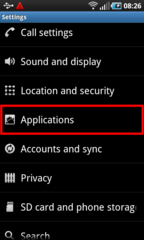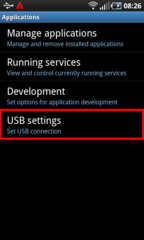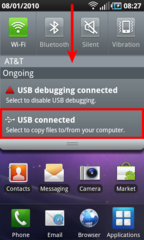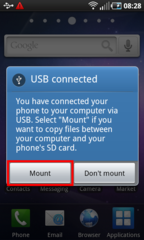Well, I can't find that thing under Applications for USB. And when I plug it in to the laptop, a little thing just pops up saying 'USB Connected' but the laptop won't recognise it. It also says it's a mass storage device and shows up as 'D' when I look under My Computer but when I click it it says to 'insert a device' or something similar to that.
On my Galaxy I get one drive for the phone's internal storage and another for the SD card in the slot. YMMV, don't know your hardware - but it should connect like any other Android device. IMNSHO mounting storage is the best way to work with your phone using your PC. Manufacturer apps are usually just trash. The Samsung one for the Galaxy phones hasn't even been released in the US yet.
If you have it installed, I'd just remove the application and really only worry drivers, if you even need to install those. Win7 found my device without me needing to install drivers, but I installed some later on anyway as it was recommended for rooting.
Poke around your settings for the USB menus, they are there. According to this:
http://www.gsmarena.com/lg_gt540_optimus-3081.php
Your phone came with 1.6 and is upgradable to Android 2.1. Either of those version should operate the same with respect to USB and storage. My Galaxy was 2.1 until I rooted it. So if you are 2.1 this should definitely work. Even if it is still 1.6 (I imagine LG and/or your carrier got you onto 2.1 a while ago) the menus shouldn't be that much different.
Do these steps on your phone and let me know if you cannot follow the menu chain:
Open your Settings. (various ways to do this, home key menu, Settings app, maybe long press on a home screen, etc)
Select Applications
USB Settings should be the last thing in the menu, click on it.
You should have a few choices. "Ask On Connection" or "Mass Storage" are the ones you want.
After checking this, plug in to your computer. When you get the notification that USB is connected, go to your notifications (drag down from the top menu bar on the phone and the window should slide down.
Click on the notification that USB was connected and it should take you to a menu asking if you want to mount your storage so the computer can use it.
Click on "Mount" and drive D: on your PC should now see media.
I am fairly positive that this last step is the reason that your computer sees a D: drive but thinks it is not populated with media.
In the event the above images do not display, I borrowed them from here:
http://scottlinux.com/?p=697
Ignore the steps about using development settings and "USB Debugging."
LEAVE THAT OFF UNLESS YOU ARE GOING TO ROOT YOUR PHONE. <-- I am not responsible if you ignore this warning. 
The rest of the tutorial is relevant, save for the linux part. Just use the pictures to help you navigate the phone screens.